Guide to Deploy Smart Contract
Follow this step-by-step guide to write, compile, deploy, and interact with a smart contract on SupraEVM using Remix IDE. Learn how to set up your contract, verify deployment, and test functionality.
Create a New File
Click on the File Explorers icon on the left sidebar.
Click on the New File button.
Name the file
SimpleSupraStorage.sol.
Write the Smart Contract
Copy and paste the following Solidity code into the SimpleSupraStorage.sol file:
What is this Contract Doing?
The SimpleSupraStorage contract allows you to store a number (using the set function) and retrieve it (using the get function). This basic example is perfect for learning to write and deploy Solidity smart contracts in SupraEVM
What are the Functions Doing?
storedData is a public variable storing a single uint256 value. As a public variable, anyone can read this value by calling the automatically generated storedData() function.
The set function takes a uint256 value as an input and stores it in the storedData variable. This function is public, meaning anyone can call it to change the value of storedData.
The get function returns the current value of the storedData variable. It's marked as view, meaning it doesn't modify the state. It is also public, so anyone can call it to read the value of storedData.
// SPDX-License-Identifier: MIT
pragma solidity ^0.8.0;
contract SimpleSupraStorage {
uint256 public storedData;
function set(uint256 x) public {
storedData = x;
}
function get() public view returns (uint256) {
return storedData;
}
}Compile the Smart Contract
Click on the Solidity Compiler icon on the left sidebar.
Select the appropriate Solidity compiler version (e.g.,
0.8.0).Click on the Compile
SimpleStorage.solbutton.
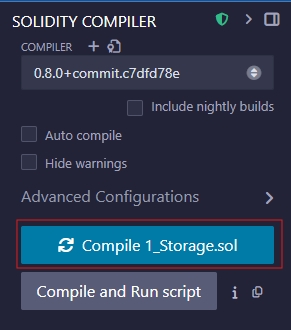
Deploy the Smart Contract
Click on the Deploy & Run Transactions icon on the left sidebar.
Under the Environment dropdown, select Injected Web3 (this will connect your Starkey Wallet to Remix).
Ensure that your Starkey Wallet is connected to the Supra EVM network.
Click on the Deploy button.
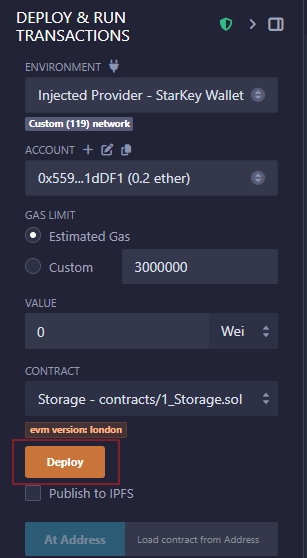
Interact with the Deployed Smart Contract
After deployment, you'll see your smart contract under the Deployed Contracts section.
You can now interact with the contract.
Verify Transaction on Block Explorer
You can click the transaction hash to open Supra's EVM Block Explorer and view all the details of your contract deployment and interactions.
